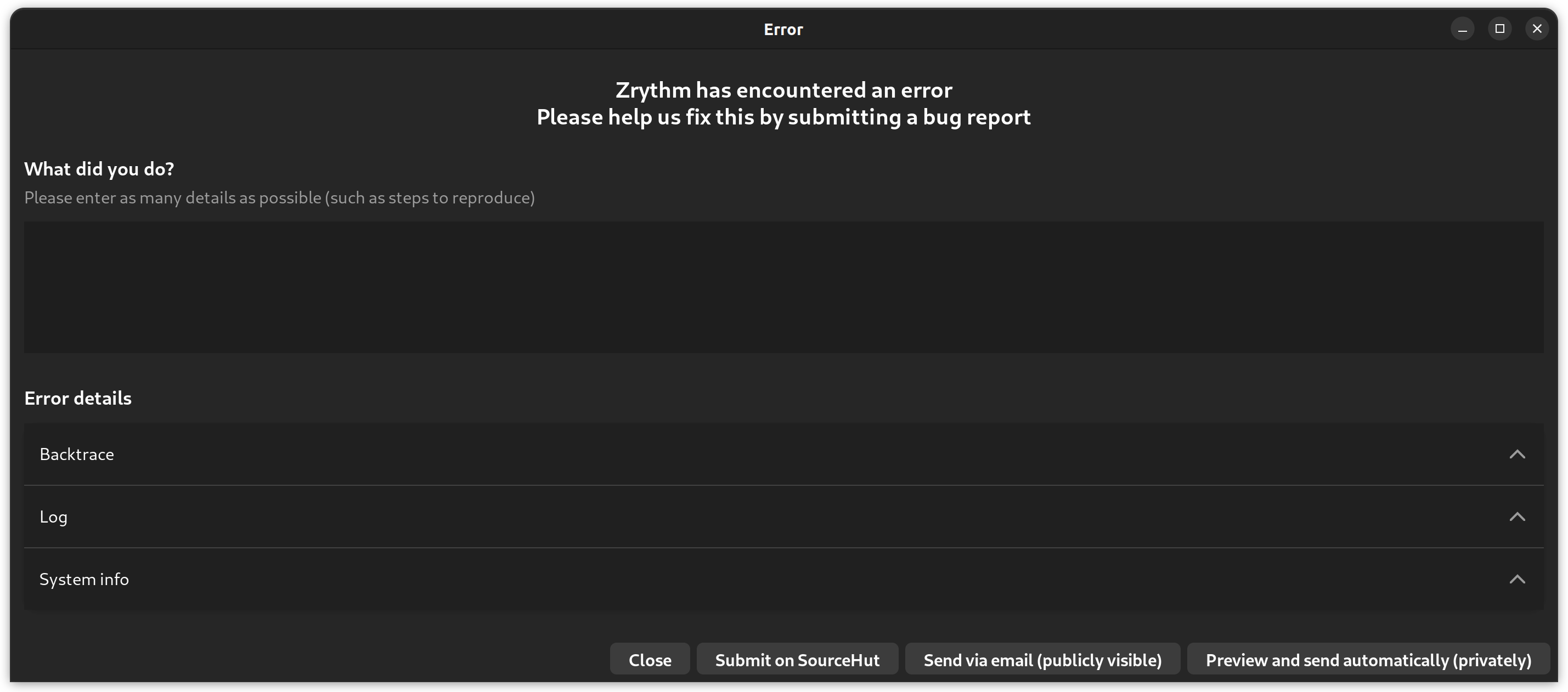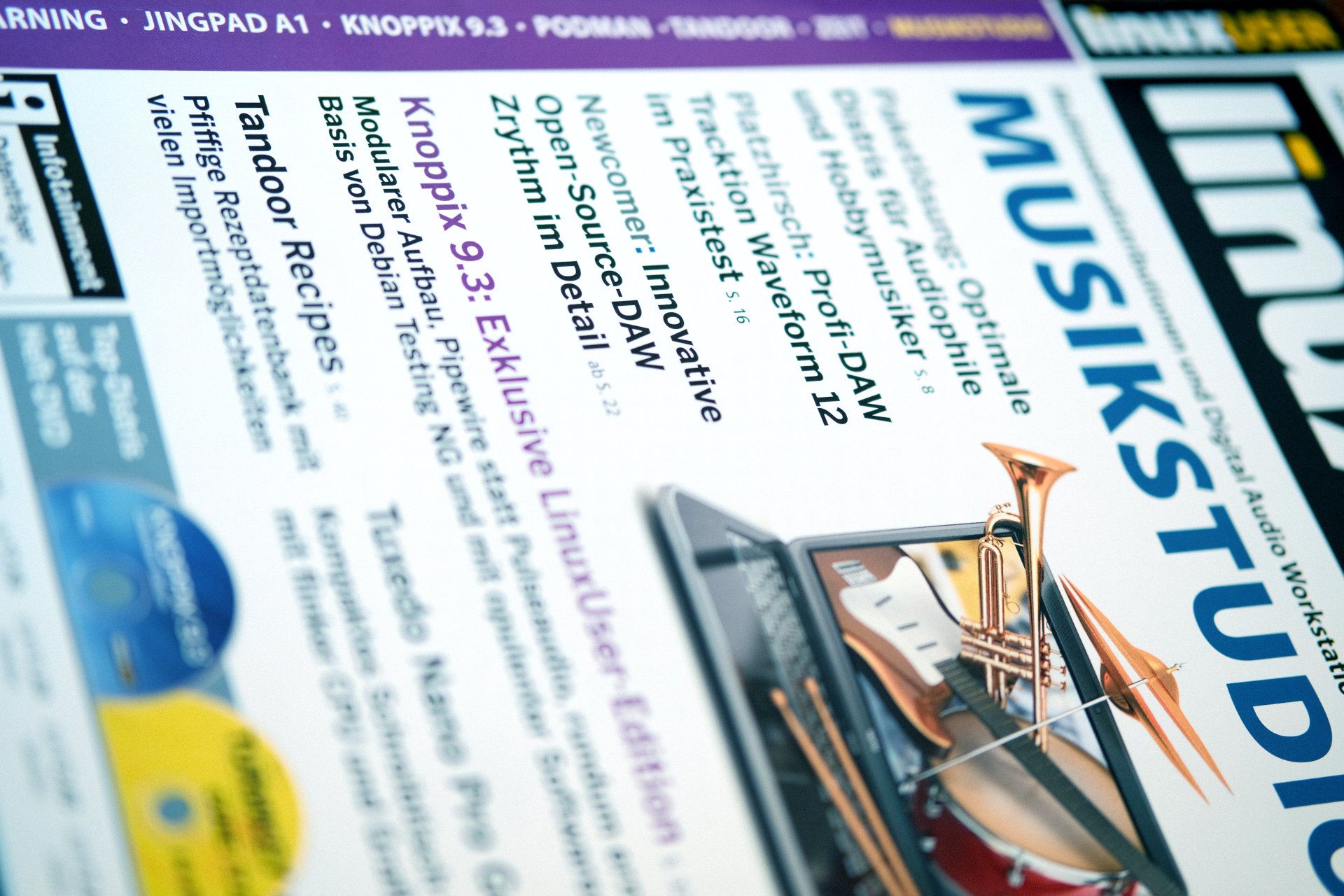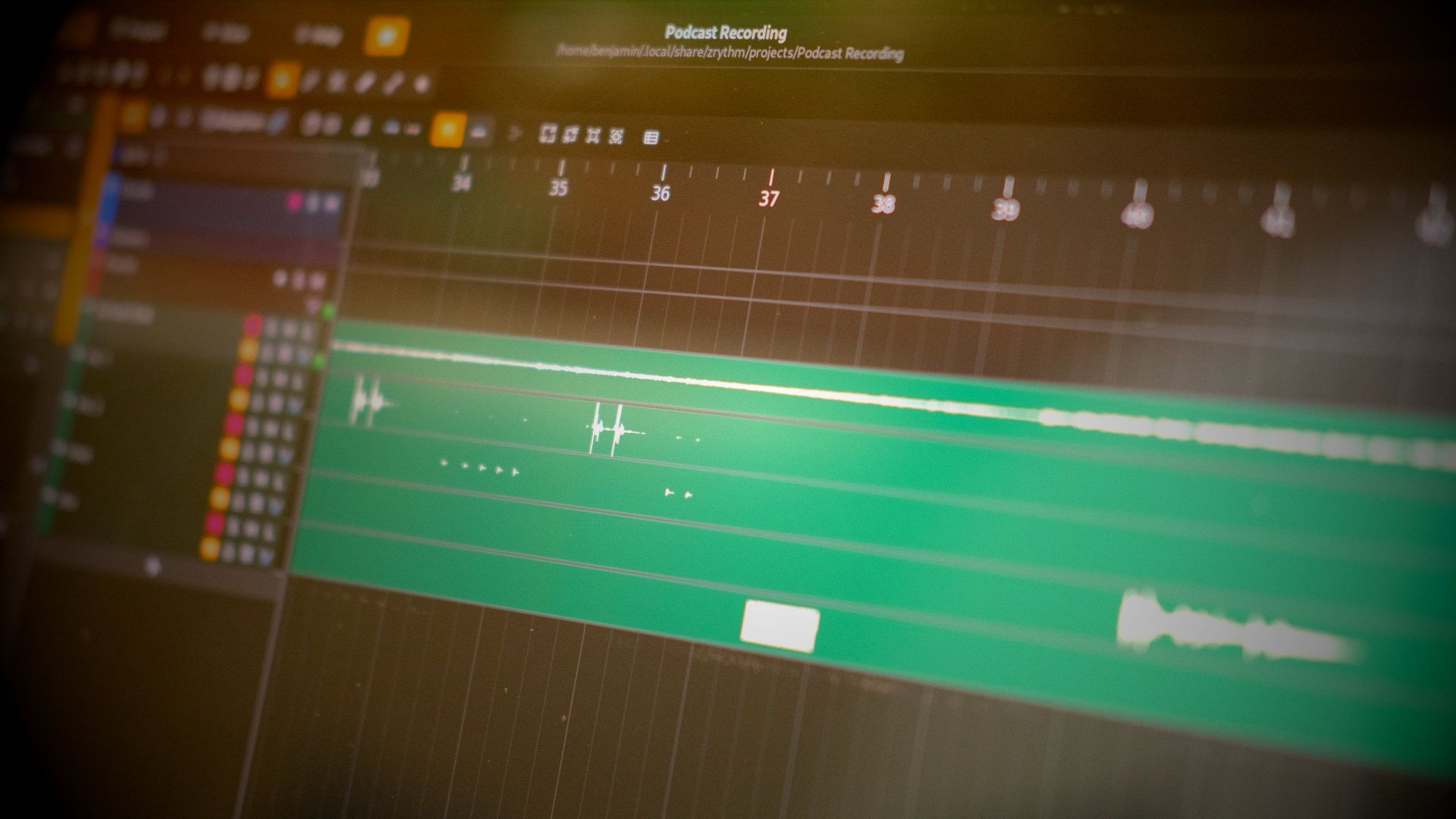
How to record a Podcast with Zrythm
Zrythm is a new Open Source Digital Audio Workstation. I tested it to record a podcast episode with remote guests.
On my way back from the Building a European Cultural Backbone conference in Linz (you may watch my talk about ActivityPub), I bought a Linux User Magazine about “Multimediadistributionen und Digital Audio Workstations für Musiker”.
One article about a new Digital Audio Workstation (DAW) caught my attention: “Erster Blick auf die Digital Audio Workstation Zrythm”.
Since I'm better at installing software than reading German, I decided to give it a try. 😉
Zrythm is an open-source DAW that is non-destructive (same as Ardour) by Alexandros Theodotou. You may get news from Mastodon (@zrythm@mastodon.social) or Twitter (@ZrythmDAW).
Please note that Zrythm is still in version 1.0.0.beta.2.1.1 while I'm writing this blog post.
But even though some features are not implemented yet, Zrythm already offers many: Intuitive Editing, Featureful Timeline, Powerful Editors, Recording Capabilities, Mixing Capabilities, Unlimited Automation, Intuitive User Interface, Plugin Capabilities, Comprehensive Import/Export, Chord Assistance, Never Lose Work, Scripting, Optimized Performance, Cross-Platform Support, Localization, User Freedom.
Bill of materials
I tested Zrythm with the following configuration:
- Ubuntu 22.04 LTS (Jammy Jellyfish)
- Jack Audio Connection Kit server
- JACK Qt GUI Interface, to configure JACK server
- a sound card with input and ouput
- Zrythm 1.0.0.beta.2.1.1
Setup
Install Jackd and QJackCtl. You may have a look at these posts if you need more information:
- How to record a Podcast with several remote guests
- How to record a Podcast with remote guests on Linux
Then install Zrythm.
You may download the command line installer or install the Flatpak package, that's up to you.
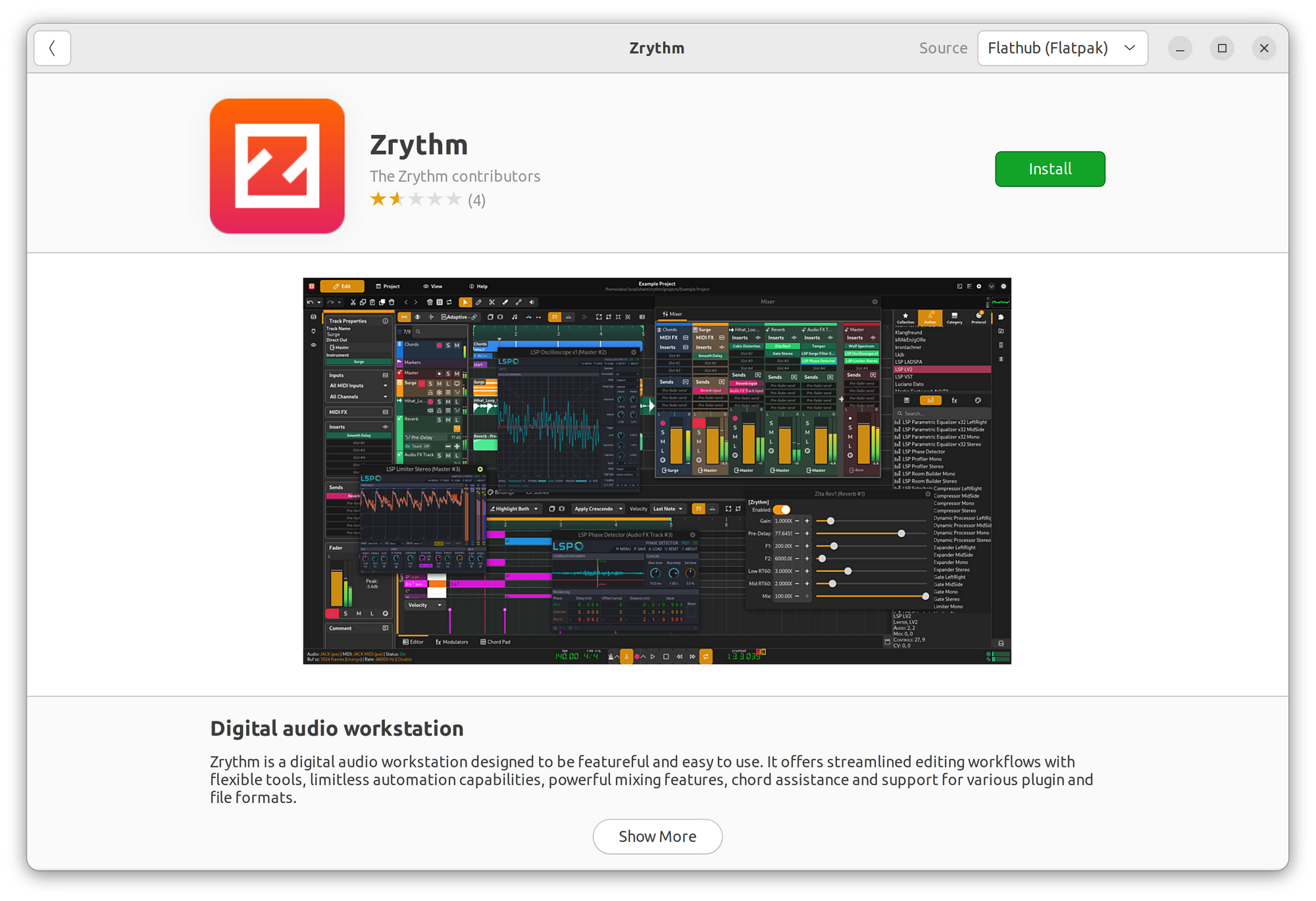
Run QJackCtl:
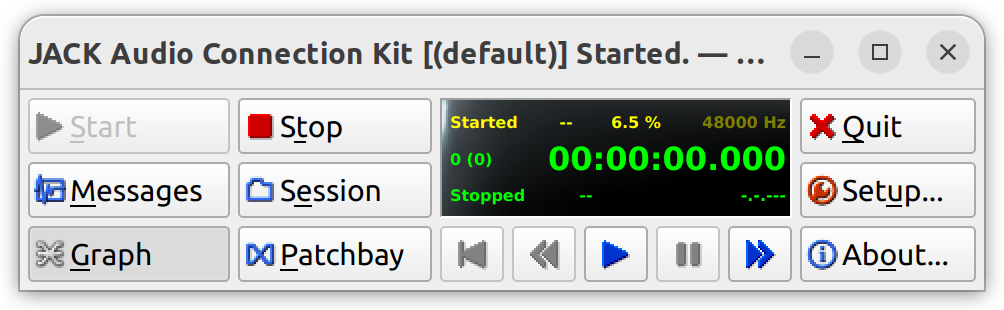
Select your input/output device:
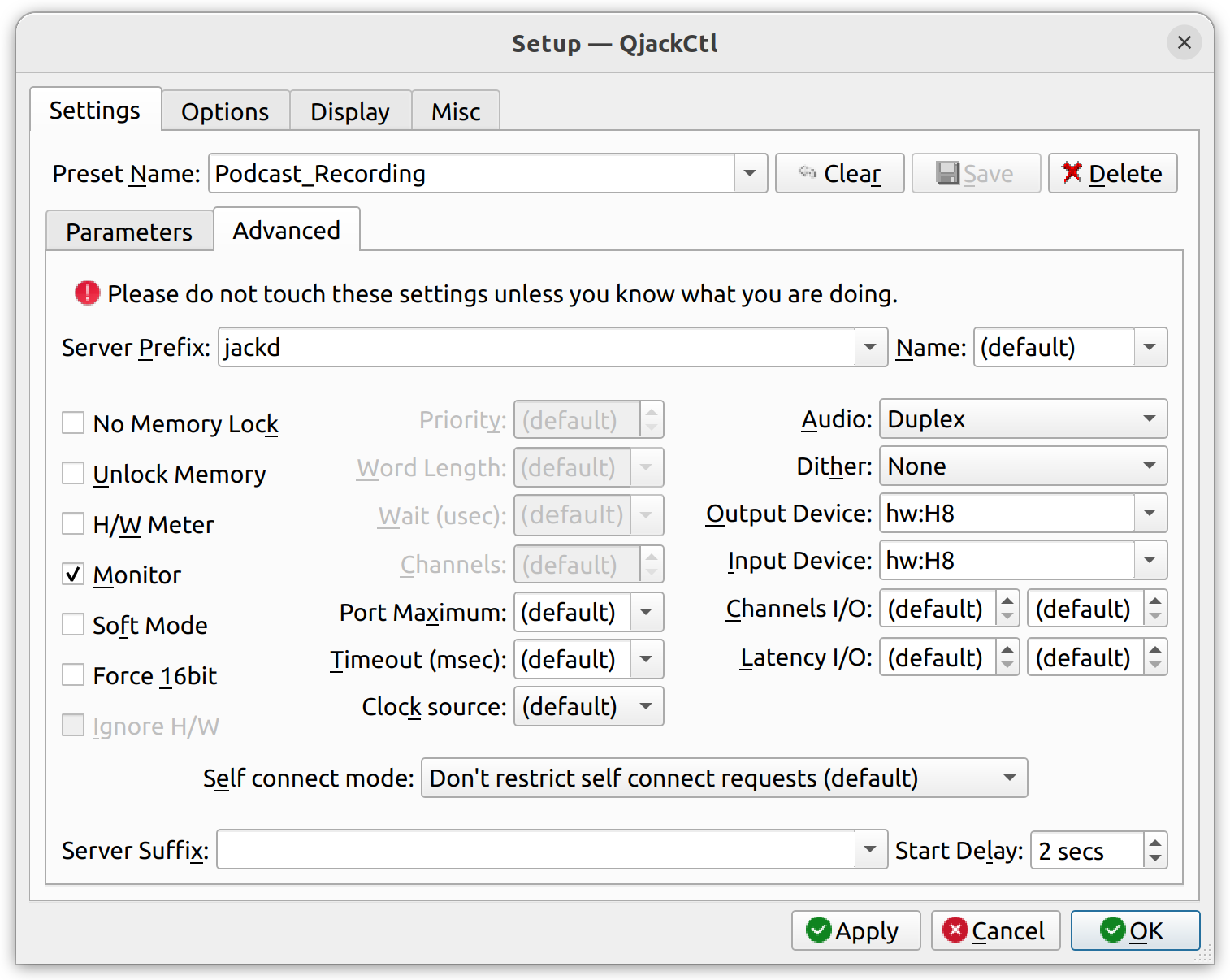
Create as many sinks as you need (one for your local application plus one per VOIP application):
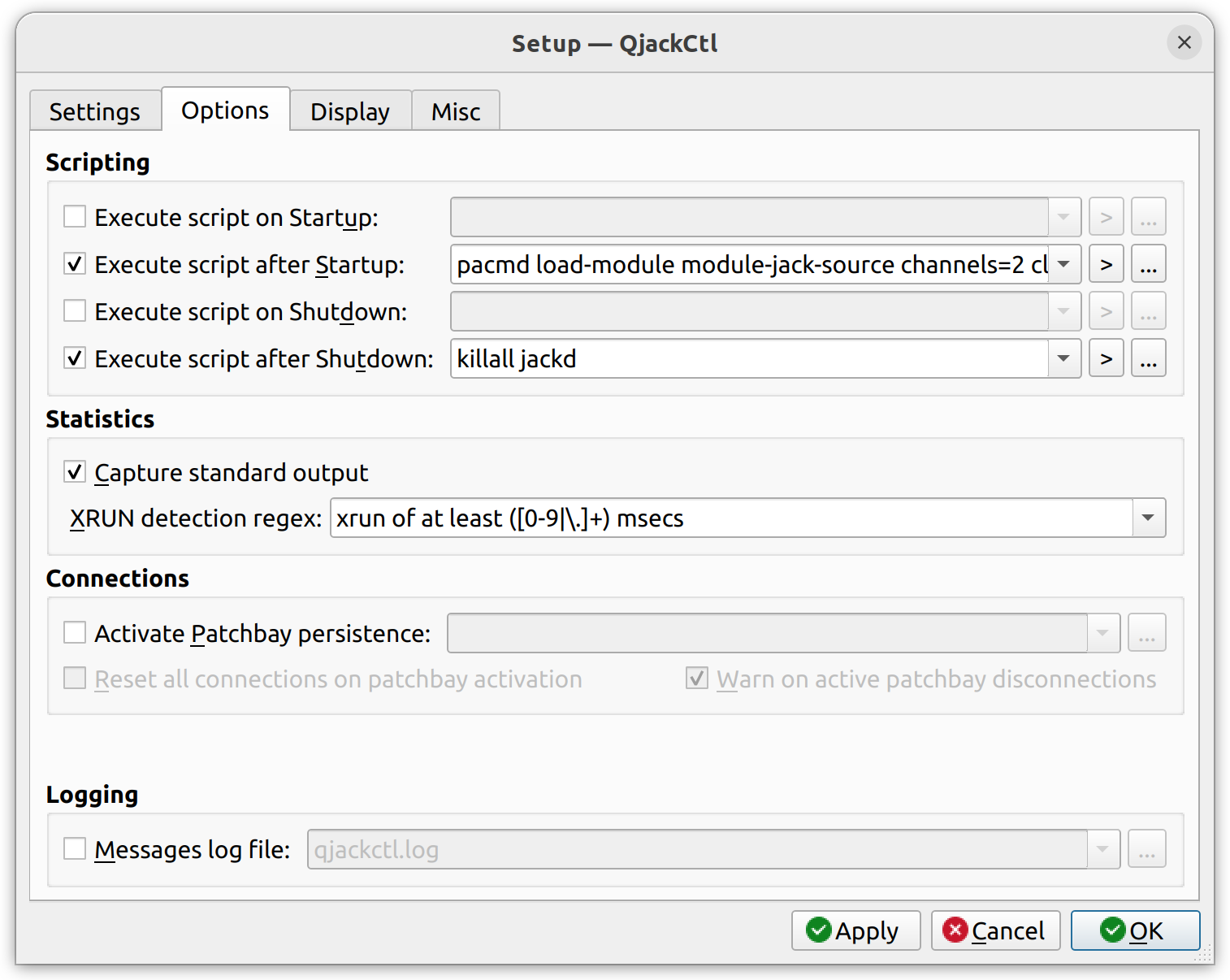
In order to do so, copy and paste the following script (you may adapt it to your needs) in the field “Execute script after startup”:
pacmd load-module module-jack-source channels=2 client_name=Jack_Source_Default;
pacmd load-module module-jack-sink channels=2 client_name=Jack_Sink_Default;
pacmd load-module module-jack-source channels=2 client_name=Jack_Source_Jitsi;
pacmd load-module module-jack-sink channels=2 client_name=Jack_Sink_Jitsi;
pacmd load-module module-jack-source channels=2 client_name=Jack_Source_Meet;
pacmd load-module module-jack-sink channels=2 client_name=Jack_Sink_Meet;
Select your default sink output:
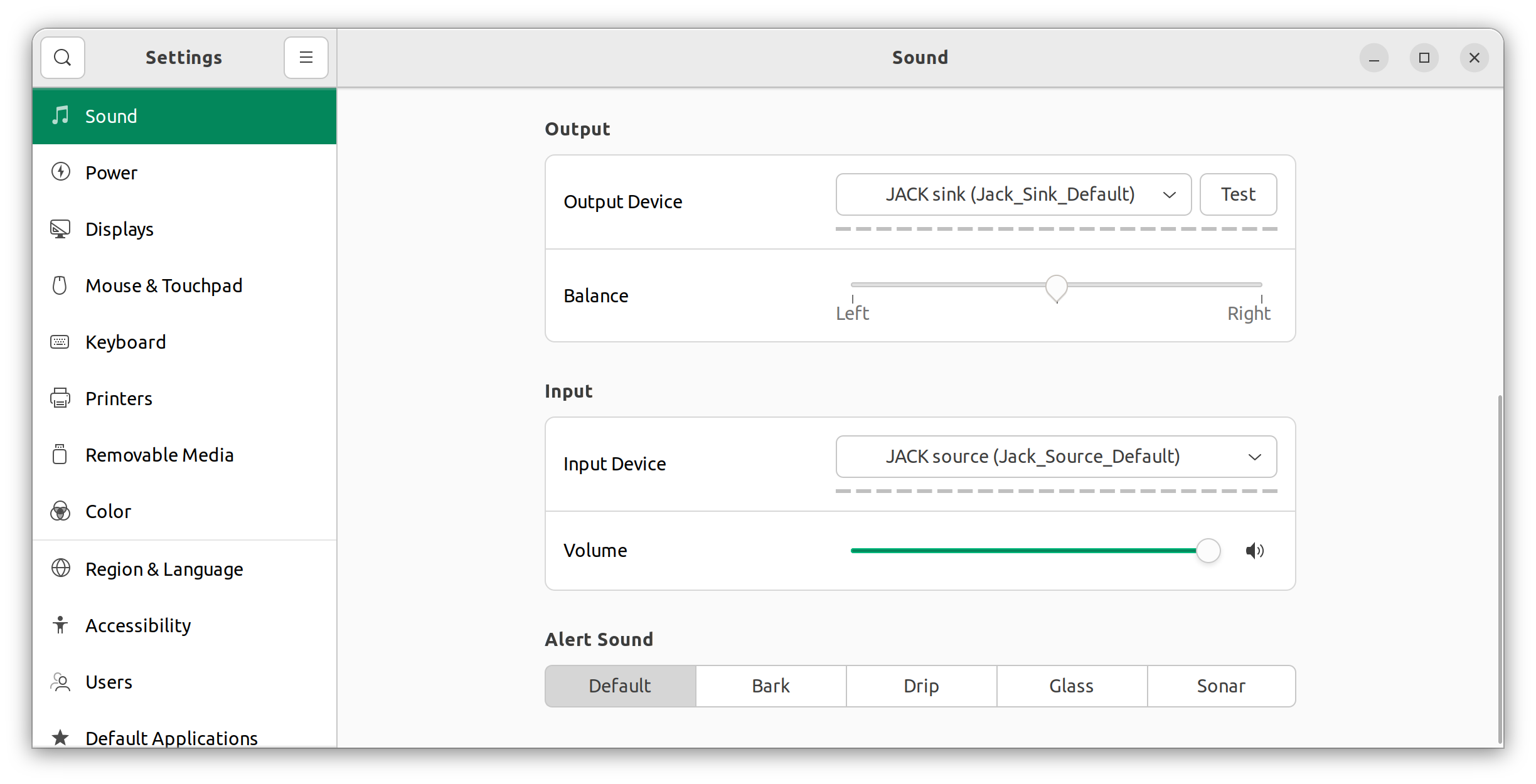
Select the appropriate sink for each VOIP application:
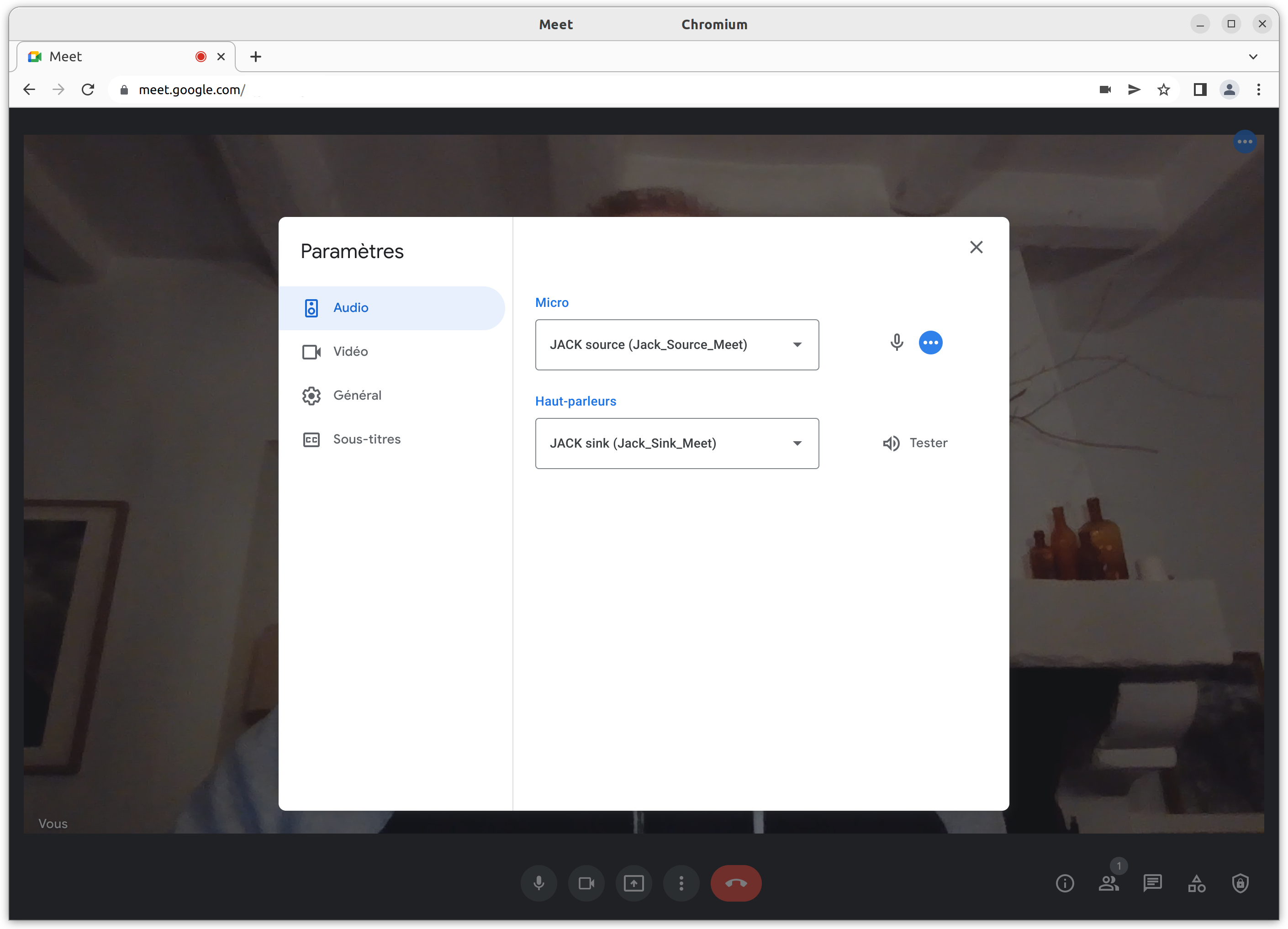
Now you may launch Zrythm.
Create as many tracks as you need. I suggest that you name them accordingly to their purpose.
Open the graph in QJackCtl and plug all audio ouputs/inputs depending on your requirements:
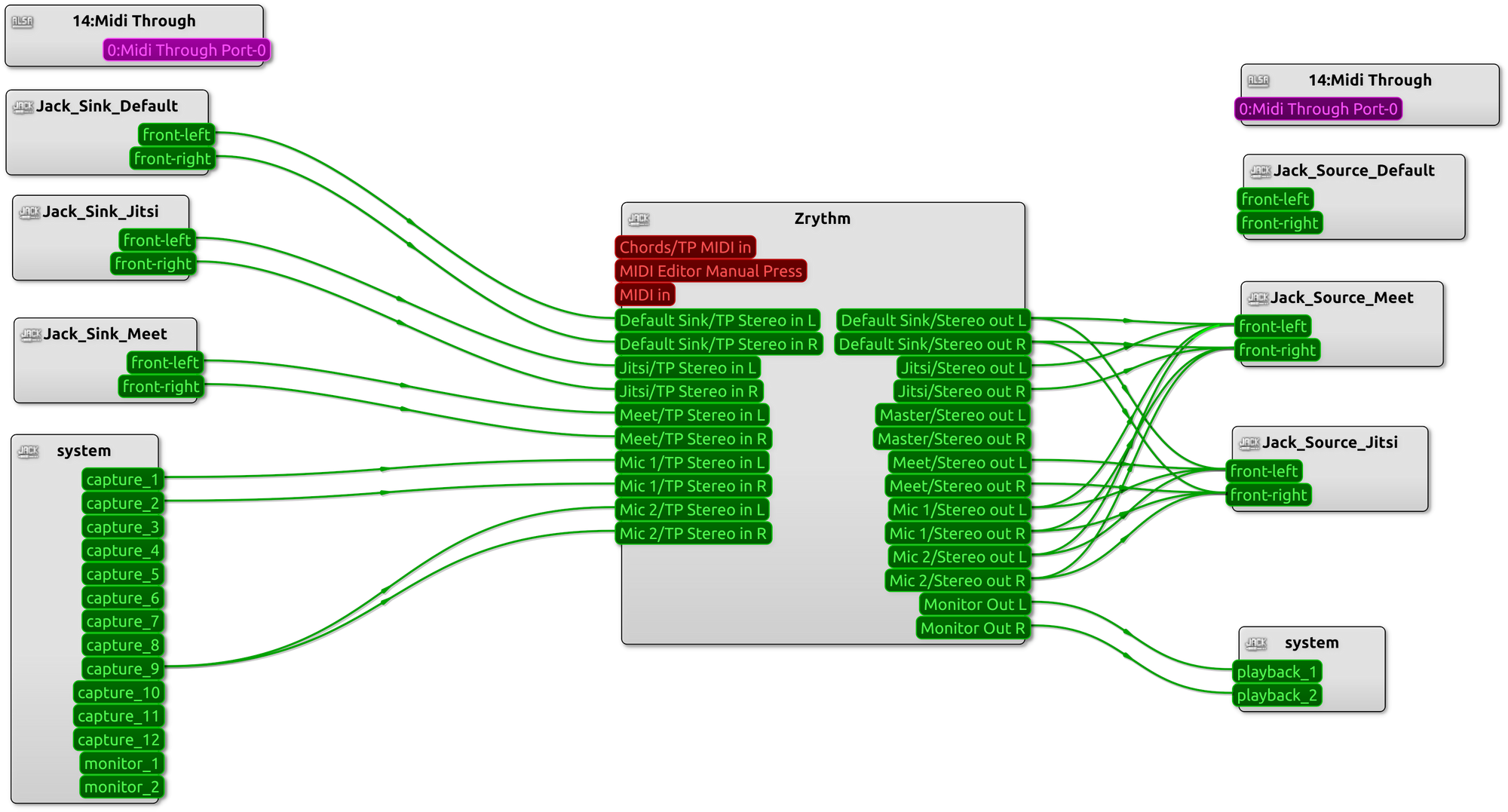
Session Recording
You are now ready to record your podcast with Zrythm!
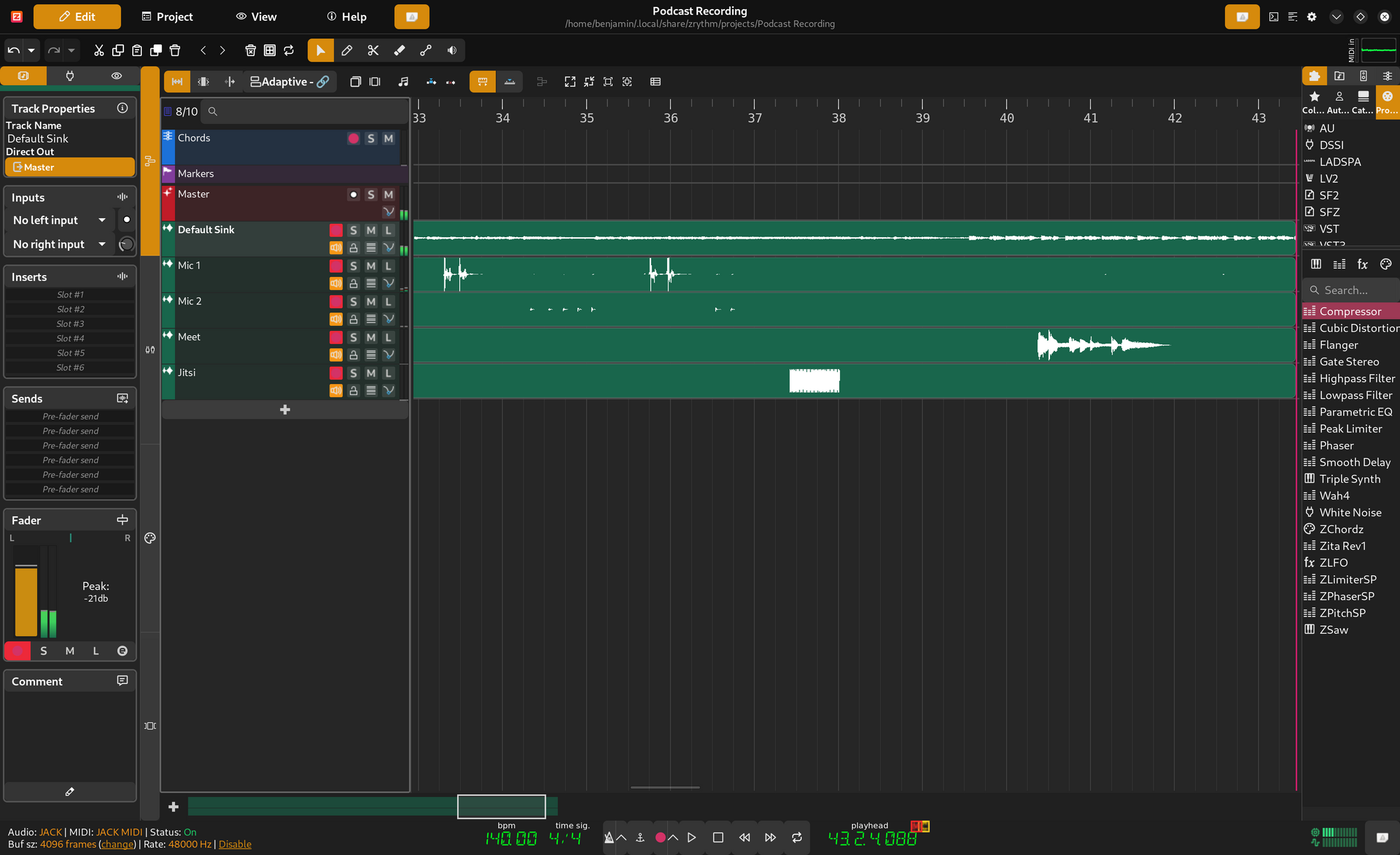
Disclaimer
⚠️ Please note that Zrythm is still in beta and is likely to crash while using it. Do not use it for important recording sessions.